30 days devops challenege by Cozy Cloud Crew.
Overview #
The challenge involves building a Python application that fetches real-time weather data from the OpenWeatherMap API and saves it to an AWS S3 bucket. I decided to create a simple graphical user interface (GUI) using Tkinter to make the application more user-friendly.
Features #
- Fetch Weather Data: Retrieves current weather conditions for a specified city using the OpenWeatherMap API.
- Display Weather Data: Presents the fetched data in a clear and readable format within the GUI.
- Save to S3 Bucket: Stores the raw JSON data received from the API into an AWS S3 bucket for later analysis or use.
Project Snippets #



Technologies Used #
- Python: The core programming language for the application.
- Tkinter: Used to create the graphical user interface.
- Requests: For making HTTP requests to the OpenWeatherMap API.
- Boto3: The AWS SDK for Python, used to interact with S3.
- dotenv: To load environment variables (API keys, bucket name) securely.
Project Structure #
weather-dashboard/
├── src/ # Source code for the application
│ ├── __init__.py # Makes src a package (can be empty)
│ ├── gui.py # Tkinter GUI code
│ ├── weather_api.py # Weather API interaction logic
│ └── s3_utils.py # S3 bucket interaction logic
├── tests/ # Unit tests for the application
│ ├── __init__.py
│ ├── test_gui.py
│ ├── test_weather_api.py
│ └── test_s3_utils.py
├── .gitignore # Files/folders to exclude from Git
├── requirements.txt # Project dependencies
├── README.md # Project description and instructions
└── main.py # Entry point of the application
Architecture Diagram #
How to Run #
-
Prerequisites:
- Python 3.7+: Install from https://www.python.org/
- Libraries: Install required packages:
pip install -r requirements.txt - OpenWeatherMap API Key: Obtain an API key from https://openweathermap.org/api
- AWS Account: Create an account on https://aws.amazon.com/
- S3 Bucket: Create an S3 bucket in your preferred AWS region.
-
Configuration:
-
Create a
.envfile in the project’s root directory. -
Add your API key and bucket name to the
.envfile (see example below):OPENWEATHER_API_KEY=your_actual_api_key_here AWS_BUCKET_NAME=your_bucket_name
-
-
Run the application:
python main.py
Issues and Troubleshooting #
This section outlines some common issues I have encountered while setting up or running the weather dashboard application and provides solutions or workarounds.
1. “IllegalLocationConstraintException” when Creating S3 Bucket:
Problem: You might encounter the error “An error occurred (IllegalLocationConstraintException) when calling the CreateBucket operation” if you haven’t specified a region for your S3 bucket or if the default region setting is incompatible.
Solution:
-
Specify Region in
s3_utils.py: Ensure you’ve set the correct AWS region in theS3Handlerclass withinsrc/s3_utils.py. Replace"your-aws-region"with your desired region (e.g.,"us-east-1","ap-south-1"):self.region_name = 'your-aws-region' self.s3 = boto3.client('s3', region_name=self.region_name) -
Configure Default AWS Region: For convenience, set your desired region as the default in your AWS CLI or Python environment to avoid specifying it repeatedly.
2. “NoSuchBucket” Error when Saving Data:
Problem: The error “An error occurred (NoSuchBucket) when calling the PutObject operation” usually means the S3 bucket you’re attempting to save data to doesn’t exist.
Solution:
- Verify Bucket Name: Double-check that the bucket name in your code (
self.bucket_name) matches the name of the bucket you created in S3. Remember that bucket names are globally unique. - Confirm Bucket Creation: Make sure the code to create the bucket (
create_bucket_if_not_exists) runs successfully before attempting to save data.
This “Issues and Troubleshooting” section provides a starting point for addressing common problems. If you encounter issues not listed here, refer to the AWS documentation, online forums, or contact the project maintainers for further assistance.